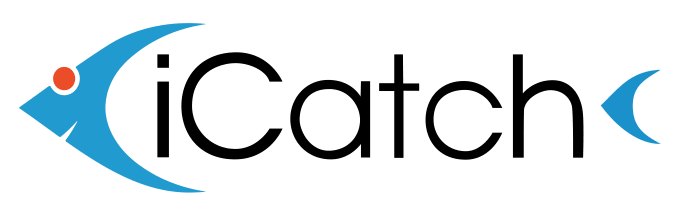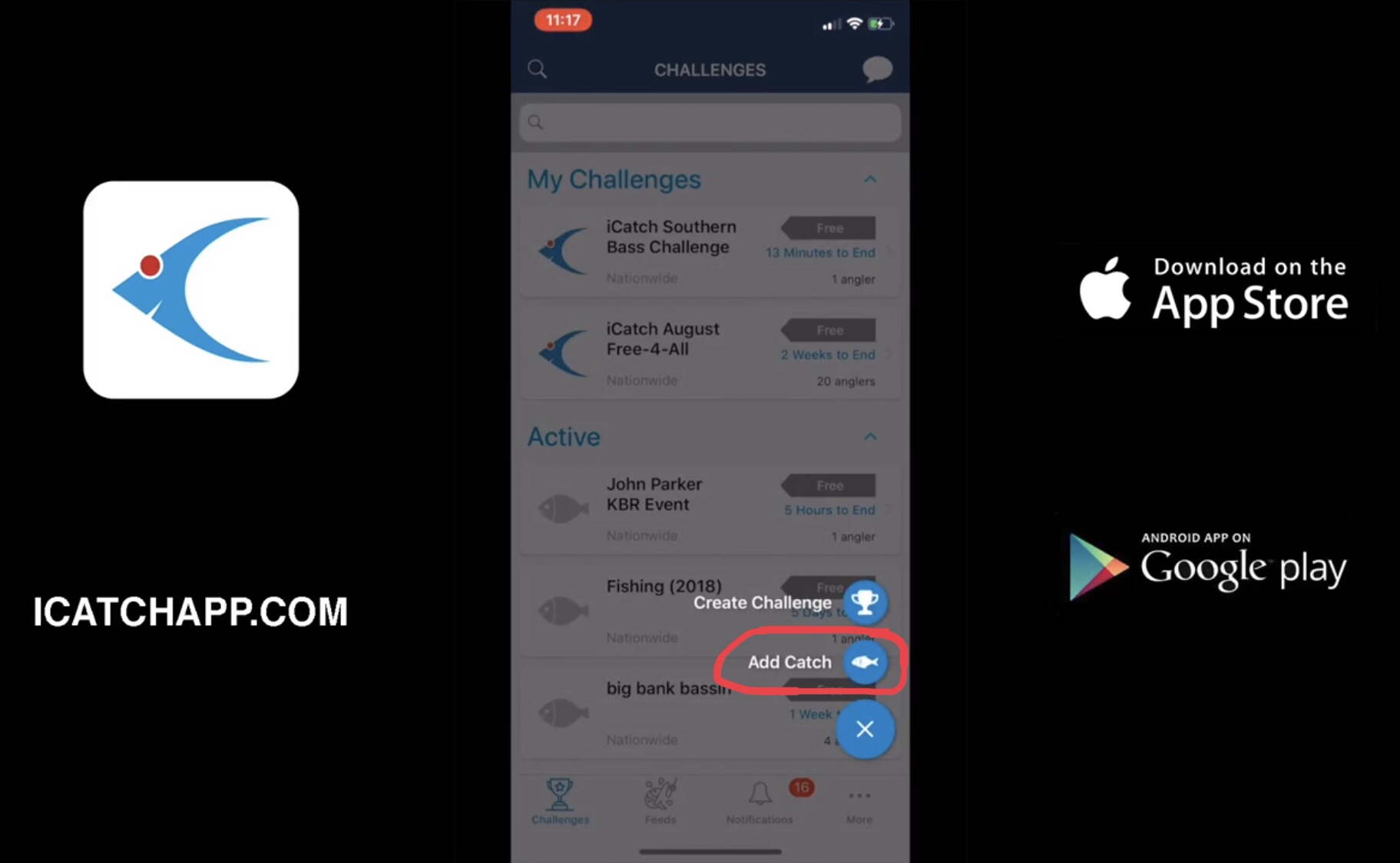We get it, you fish in remote areas. We do too. Thats why we built the iCatch App to work with no cell phone coverage. You go through the process of Adding a Catch just like normal, but when you come to the Side Shot screen, there will be an option to “Save catch and upload later” you can tap this to activate your livewell. This will save all your catch information and photo to your livewell. Once you return to cell service or connect to WiFi, you will open the iCatch App again and follow the steps to Add a Catch. However, this time when you select Add a Catch, you will receive a popup that gives you two options: Add a New Catch or Upload Previous Catch. If you select Upload Previous Catch, a popup will appear on the screen with all the catches you saved. You can select the catch you want to upload and hit Submit. Boom, just like that, its on the leaderboard! Here’s an in depth video walkthrough of how it works:
iPhone:
Android:
A few things to note when in low or no cell coverage areas:
- If you login to the app after saving catches to upload later and you do not receive the Upload Previous Catches option, check the leaderboard because the catches may have been uploaded for you. The iCatch App has an auto upload feature working in the background for your saved catches. The App will attempt to upload your saved catches for you when you return to good cell coverage or connect to WiFi.
- You must have cell coverage in order to join a challenge. So if you are going to be in remote areas, be sure you have joined all the challenges you want to participate in before you head out.